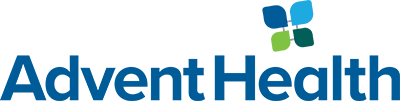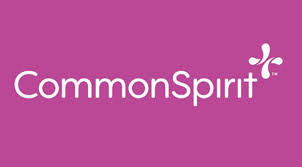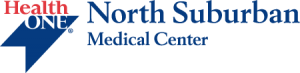In this day and age many people use their laptop as their primary computer, so it’s important to have it setup correctly in order to avoid back pain, neck pain, and other musculoskeletal injuries or strains. The problem is that laptop computers are designed with portability in mind rather than sound ergonomic principles. Basically, if the screen is at the right height then the keyboard is too high, and if the keyboard is in the right position, then the screen is too close and too low. And, laptop touchpads and trackballs are never very user friendly.
In this day and age many people use their laptop as their primary computer, so it’s important to have it setup correctly in order to avoid back pain, neck pain, and other musculoskeletal injuries or strains. The problem is that laptop computers are designed with portability in mind rather than sound ergonomic principles. Basically, if the screen is at the right height then the keyboard is too high, and if the keyboard is in the right position, then the screen is too close and too low. And, laptop touchpads and trackballs are never very user friendly.
Given these challenges, here are 10 simple tips for the best laptop setups:
- Use a large screen. Get a laptop with the largest screen possible for your needs to avoid the stressful posture that results from straining to see the text on a small screen. Many laptops offer large screens (15″ plus), but these can be difficult to use while on the go. There are a number of smaller notebook and ultra-portable laptops on the market, and while a smaller screen (12.1″) can be useful in mobile settings, make sure that you’re able to read the screen characters and easily use the keyboard (the smaller the laptop, the smaller the keyboard). If you find yourself straining to see your screen, increase the font size.
- Place the screen at eye level. Ideally, set your laptop height and screen angle so you can easily view the screen without bending or rotating your neck, and put it about an arm’s length in front of you. To do this, you will usually need to elevate the laptop a few inches above your desk, which you can do by placing it on a stable support surface such as a laptop stand or on a thick book.
- Don’t slouch. Despite the name “laptop”, you want to avoid propping your laptop on top of your lap as this requires you to slouch down to see the screen.If you have to work on your lap, such as while you’re on the train, at least put the laptop on top of your computer bag or briefcase so you can raise it up slightly.
- Use a separate keyboard. When using the laptop for extended periods, use an external, full-sized keyboard with your laptop and position it at a height that allows your shoulders and arms to be in a relaxed position, with your elbows at a 90° angle when typing. Ideally, place the separate keyboard on a keyboard tray beneath your desk surface to help ensure that your wrists stay in a neutral (flat) position.
- Use a separate mouse. Be kind to your wrists by using an independent mouse rather than the mouse that’s incorporated into your laptop keyboard. Ideally, place the mouse on an adjustable-position mouse platform so you can keep it near your body and keep your wrist flat while using it.
- Recline slightly. If you can’t use a separate keyboard and mouse, an alternative is to find a chair that allows you to recline slightly. This will allow you to position the laptop keyboard and mouse with the least strain on your neck.
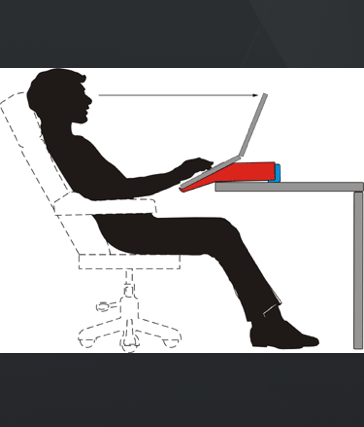 Angle the screen slightly upward so that you can view the screen without having to bend your neck too far down.
Angle the screen slightly upward so that you can view the screen without having to bend your neck too far down. - Prop up your feet. If you have to raise your chair so that your arms and wrists are positioned comfortably, check to see how your legs are angled. Your knees should be at about the level of your hips. If your hips are too high, you need to put a footrest or small box under your feet to prop them up and keep excess strain off your lower back.
- Make your chair work for you. The type of office chair you use is critical.Basically, any office chair that is fully adjustable and has lumbar support will work, but you need to be sure to set it up correctly.Follow this diagram on how to set up your office chair.
- Take a break. Take brief breaks every half hour, at the very least taking your eyes off the screen and letting them rest on something in the distance, and doing some simple stretches while at your desk, such as stretching your neck, shoulders, arms and legs. Every one or two hours, leave your desk to walk around to get your blood flowing and move your muscles.
- Travel light. Be careful when carrying your laptop around. The power supply cord, spare battery and other accessories in your laptop bag may add a lot of weight. If you carry your laptop to work and home again, get duplicate power cords and other peripheral components to leave in each place so that you don’t have to carry everything back and forth. Carry your bag across your lower back in a messenger bag style, or use a backpack with dual padded shoulder straps (and avoid draping the bag over just one shoulder). If your laptop and components weigh more than 10 lbs, a roll-along carrier is the best choice.
Source: www.spine-health.com; Stephanie; August 13, 2007.